Visual Studio is a broad collection of tools as well as services to help you build a comprehensive range of different apps, for especially the Microsoft platform and beyond. Visual Studio is meant to connect all of your teams, projects or stakeholders. Now with the help of Visual Studio 2013, it has become easier for your design team to work from virtually anywhere with greater agility, regardless of development tool Xcode or Eclipse.
Correcting the logic error is essential
Once you are done with .net web development and your application is created, build errors are resolved, you need to debug the logic errors that prevent your stored procedures or application from running accurately. This can be done with integrated debugging functions of the development environment. These help you register values and inspect memory, stop at procedure locations, observe message traffic, change variables and get a clear view of what your code does.
What is debugging?
It is really a decisive point for any kind of development project and especially during the time of execution of an application. Numerous errors are found to occur at the time of running application. Visual Studio involves a set of debugging as well as testing tools to help you ensure the highest quality of your Windows Store app.
Here are 3 common errors that all designers face while debugging .Net apps.
1. Asynchronous Debugging for Windows Store Apps: The debugger has improved support for the Windows Runtime for asynchronous programming model. In the framework languages of .NET, the model is expressed directly through the Async/Await (async/await keyword) in Visual Basic. In C++/Cx and C++ and .then continuations, task objects support the model. JavaScript uses .then continuations as well as promise objects.
The Call Stack window introduces the methods which call asynchronous performs under information frames of Async Call. The Tasks window, which was earlier regarded as the Parallel Tasks window helps in displaying the new model as tasks, in addition to advanced information regarding the tasks.
For C++ Windows Store App, enhanced exception reporting plays a major role. The debugger now supports to capture stack traces for enhanced C++ exceptions, at the time these occur in Windows Runtime parts. The debugger are able to display those stack traces that are captured whenever these are accessible on exception components that are derived from Exception (Platform). When the exception occurs, at a first-chance exception, the debugger displays the exception dialog box for listing the stack trace at that point.
You can also inspect exceptions in future Windows Runtime for a debugging session if you add the $exceptiontrace psuedovariable to the Watch window. If any exception occurs in the current thread, the entry can be expanded in the Watch window for seeing the stack track trace or navigating to source code which caused the exception. You can even watch $exceptiontrace by selecting the Add exception stack trace for watching link in the exception dialog box.
2. Just My Code for JavaScript and C++ Debugging: In the Call Stack window, Just My Code hides non-user code, like the code in system, Win.JS or 3rd party libraries. This option helps developers by making it much simpler to find your procedure at the time of debugging in mixed mode with C++and JavaScript or debugging asynchronous code.
By default, Just My Code remains on in Visual Studio 2013. On the call stack, you can view all code by choosing Settings as well as Options on the Debug menu to clear the checkbox in Enable Just My Code. This setting applies for all programming languages which support such option.
3. 64-bit Edit or Continue in the .NET Framework: Now, the debugger supports continue as well as edit for applications that target 64-bit platforms. Another major issue that often affects .NET apps running in the production environments includes problems related to their memory use and it can potentially have effect on both the application as well as the entire machine. Visual Studio 2013 helps by expanding the dump file analysis tools for finding inefficient memory use, memory leaks and spare allocations in the .NET Framework database, desktop applications and web.
The Visual Studio debugger assists in controlling the execution of any program and examining its state. The debugger can be used to analyze the defects in a Windows Store app and thereby making you understand exactly how your app functions. Whether you are creating mission-critical .NET apps, designing blazing-fast code with C++ AMP, or debugging and testing any cloud-connected mobile app (based on HTML/JavaScript) which runs on many devices, join millions of designers worldwide in preferring Visual Studio as your primary development environment.
We provide .net application development services. If you would like to discuss with a certified asp.net developer from our team, please get in touch with us at Mindfire Solutions.
Correcting the logic error is essential
Once you are done with .net web development and your application is created, build errors are resolved, you need to debug the logic errors that prevent your stored procedures or application from running accurately. This can be done with integrated debugging functions of the development environment. These help you register values and inspect memory, stop at procedure locations, observe message traffic, change variables and get a clear view of what your code does.
What is debugging?
It is really a decisive point for any kind of development project and especially during the time of execution of an application. Numerous errors are found to occur at the time of running application. Visual Studio involves a set of debugging as well as testing tools to help you ensure the highest quality of your Windows Store app.
Here are 3 common errors that all designers face while debugging .Net apps.
1. Asynchronous Debugging for Windows Store Apps: The debugger has improved support for the Windows Runtime for asynchronous programming model. In the framework languages of .NET, the model is expressed directly through the Async/Await (async/await keyword) in Visual Basic. In C++/Cx and C++ and .then continuations, task objects support the model. JavaScript uses .then continuations as well as promise objects.
The Call Stack window introduces the methods which call asynchronous performs under information frames of Async Call. The Tasks window, which was earlier regarded as the Parallel Tasks window helps in displaying the new model as tasks, in addition to advanced information regarding the tasks.
For C++ Windows Store App, enhanced exception reporting plays a major role. The debugger now supports to capture stack traces for enhanced C++ exceptions, at the time these occur in Windows Runtime parts. The debugger are able to display those stack traces that are captured whenever these are accessible on exception components that are derived from Exception (Platform). When the exception occurs, at a first-chance exception, the debugger displays the exception dialog box for listing the stack trace at that point.
You can also inspect exceptions in future Windows Runtime for a debugging session if you add the $exceptiontrace psuedovariable to the Watch window. If any exception occurs in the current thread, the entry can be expanded in the Watch window for seeing the stack track trace or navigating to source code which caused the exception. You can even watch $exceptiontrace by selecting the Add exception stack trace for watching link in the exception dialog box.
2. Just My Code for JavaScript and C++ Debugging: In the Call Stack window, Just My Code hides non-user code, like the code in system, Win.JS or 3rd party libraries. This option helps developers by making it much simpler to find your procedure at the time of debugging in mixed mode with C++and JavaScript or debugging asynchronous code.
By default, Just My Code remains on in Visual Studio 2013. On the call stack, you can view all code by choosing Settings as well as Options on the Debug menu to clear the checkbox in Enable Just My Code. This setting applies for all programming languages which support such option.
3. 64-bit Edit or Continue in the .NET Framework: Now, the debugger supports continue as well as edit for applications that target 64-bit platforms. Another major issue that often affects .NET apps running in the production environments includes problems related to their memory use and it can potentially have effect on both the application as well as the entire machine. Visual Studio 2013 helps by expanding the dump file analysis tools for finding inefficient memory use, memory leaks and spare allocations in the .NET Framework database, desktop applications and web.
The Visual Studio debugger assists in controlling the execution of any program and examining its state. The debugger can be used to analyze the defects in a Windows Store app and thereby making you understand exactly how your app functions. Whether you are creating mission-critical .NET apps, designing blazing-fast code with C++ AMP, or debugging and testing any cloud-connected mobile app (based on HTML/JavaScript) which runs on many devices, join millions of designers worldwide in preferring Visual Studio as your primary development environment.
We provide .net application development services. If you would like to discuss with a certified asp.net developer from our team, please get in touch with us at Mindfire Solutions.
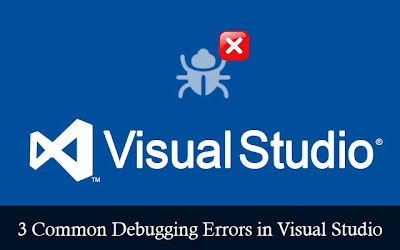
No comments:
Post a Comment